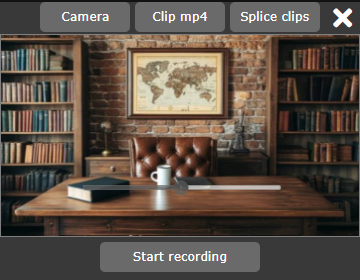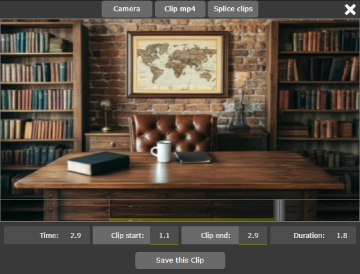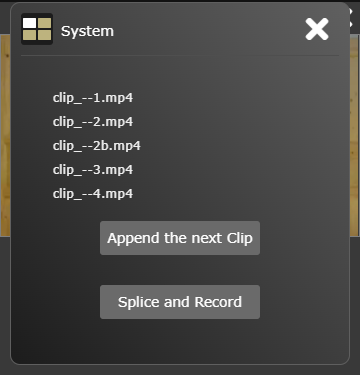Connexense Video Workshop
- is a basic suite of tools for recording webcam videos, trimming and saving video clips and finally splicing them together, ready for posting to
Let's Connect Café.
Log in to Connexense and find
Video Workshop
in the site menu.
Not available on devices with screen width under 640 pixels.
Recording webcam video
Click the
Camera
button to open the camera control. Select your webcam and optional background, set audio EQ. Close the control to get the
Start recording
button.
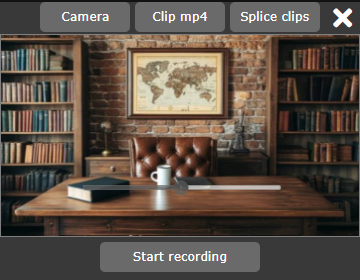
When you click
Stop Recording, the file-saving dialog opens at your Downloads folder using file-name "clip_---.mp4". Rename as you wish.
Trim and save clips
Use the
Clip mp4
function to save clips of your mp4s by trimming them at both ends. This button opens your file-selector dialog. Select and load your mp4 video.
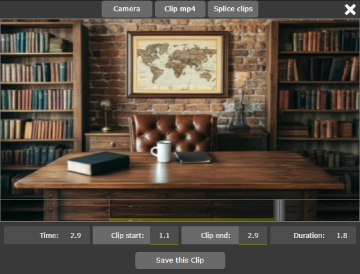
The methodology used here is set Clip Start, set Clip End, save those clips then Splice them together. Notice the progress bar at the bottom of the video, and the "play from" bar above it.
Click the video to start/stop play from the beginning or from the start of your clip. To set the clip, mousedown and drag in the left-side of the progress bar to set the start, mousedown and drag in the right-side to set the end of the clip. Click in the "play from" bar to play from within the clip. Adjust Clip Start and Clip End as required, and save when ready.
Splice and save clips
Use the
Splice clips
button to join (splice) several clips together into one contuous video.
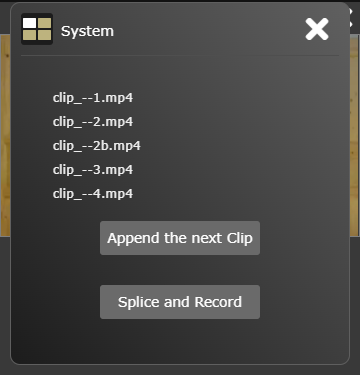
Append the next Clip
opens the file dialog so you can select and load the next clip.
Splice and Record
plays the whole video through and finally opens the save-file dialog so you can save the finished video.